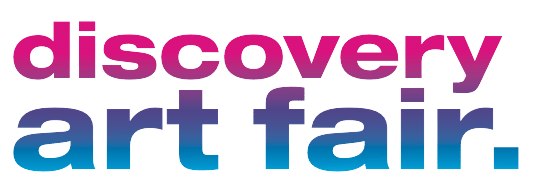Welcome to the Discovery Art Fair Online Store
How can I sell artworks in the Discovery Art Fair online store?
To sell artworks in the Discovery Art Fair Online Store as an artist or gallery, open a free seller account via the link “Become a seller” in the blue header or the gray footer of the website.
Please first select whether you would like to sell as an artist or gallery. Both memberships are free of charge.
Define your user name and enter your e-mail address that will be used to log into your seller account.
As soon as you have entered your e-mail address, a verification code will be sent to you, which you must enter in the field below to complete the registration. If you have not received a code by e-mail, click on the “Resend code” button. Please also check your spam folder!
Your store receives a unique web address. You can freely choose the store name (e.g. “arturartist”). However, it must be in lower case and without spaces. Your store can then be accessed at this web address, e.g. https://discoveryartfair.store/artist/arturartist

After entering all mandatory fields and confirming our terms of use, click on “Register”. Confirm the free creation of your seller account on the next page. Your registration will be activated by the Discovery Art Fair team as soon as possible.
Where can I find my seller account?
After successful registration and approval, you can find your seller account at https://discoveryartfair.store either via the pink button“Login” (or “My account” if you are already logged in) or via the text link“Store Manager” in the gray footer of the website.
Don’t know your password (anymore), use the“Forgot your password?” functionality. If you have also forgotten your registered email address, please contact our team at gallery@discoveryartfair.com.
The most important steps for store setup
The first step has been taken: you have successfully registered on our marketplace, the Discovery Art Fair Online Store, and your seller account has been created.
Now you can set up your online store and start selling your artwork. These instructions describe the most important steps.
Tip: To read this guide and configure your store at the same time, simply open your seller account in two browser windows.
1. complete profile – 2. set up store – 3. set artwork
1. complete profile
You can find the profile of your seller account via the green round icon in the upper right corner of the dark toolbar. Here you can change your personal data like name or email address as well as your membership (artist:in or gallery) and adjust the language settings.

2. set up store
You can configure your store via the “Settings” in the left, dark navigation bar. You can find more explanations under the picture.

2.1. Store (General settings and branding)
Give your store a meaningful name and add a logo and banners, which will be displayed on your store page, in addition to contact options.
The store slug is assigned automatically and is used for your individual store link, e.g.https://discoveryartfair.store/artist/daf-testshop1. Please do not change this if possible. If it does, use only lower case and at most the hyphen.
Further you have here the possibility to add a description to your store. Here, for example, information about you, your artwork, your style or general information about the sale can be stored. The description is also available for interested parties on your store page.
2.2. Location
In the 2nd navigation bar you will also find settings for your store address (e.g. studio or gallery).
2.3. Shipping
Under “Shipping” you can set your individual shipping costs and delivery times. If you only want to offer your works for self-collection, you can also completely deactivate shipping here.
2.4. Terms of sale
Very important are the terms of sale, as you are responsible for the artwork offered and orders placed through our marketplace. Please enter here your individual conditions regarding shipping, return and cancellation or exchange under the tab “Terms of sale”. These will be published on your store page as well as on each of your offered artworks.
2.5. Customer service
Under “Customer service” you can enter contact details of your customer service, should they differ from your store data.
2.6. Absence mode
Via the “Absence mode” you have the possibility to block the store for new orders for a certain period of time, for example if no artwork can be sent during a vacation.
3. set artwork
Under “Products” in the left dark navigation bar you can post your artwork for sale. You can find more explanations under the picture.

You can add a new artwork using the“Add” button in the upper right corner. In the following input mask, fill in the fields accordingly:
3.1. Artwork details
Product type: In most cases, select “Simple product” here. If the artwork can be ordered in different sizes or colors, select “Variable product”.
Digital products: If the product is a digital work of art, e.g. in the form of a digital image file, select “virtual”. If you want to make the artwork available for download for the buyers, select “Downloadable” additionally.
Product title: Title of your artwork
Image: Using the image icon in the upper right corner, you can upload one or more photos of your artwork.
Price: Gross price of the artwork in euros without shipping costs, if you charge them separately.
Offer price: If you would like to offer the artwork at a reduced price for a limited time or throughout, use this field to do so.
Delivery time: If the artwork has an individual delivery time that differs from the general store delivery time, you can specify it here.
Alternative shipping note: e.g. “will be delivered on pallet”, or similar.
Disable shipping information: For example, for virtual products, you can disable shipping information on the product page.
Strike price: If you have entered an offer price, you can set here with which label this should be displayed.
Categories: Assign your artwork to one of the given categories. Interested parties can find your artwork using the categories on the Discovery Art Fair Gallery home page.
Keywords: Assign meaningful keywords (English: tags) for your artwork for further classification and improvement of findability in the catalog, such as modern, portrait, baroque, or similar.
Short description: Enter a short description of your artwork, e.g. “black and white photo of a cat”.
Description: Here you can enter a detailed description about your artwork and provide further details about the creation process, material, etc. Please also note the additional input option of “Properties” in the next section.
3.2. Order processing information
Under the product fields just described, you will find more of the following:
Inventory: Here you can specify your individual item number for better order management and, depending on the artwork, the number of pieces available and whether the artwork can only be sold individually.
If the artwork is unique, it is recommended to turn on the stock management and set the available quantity to 1.
Shipping: Here you can specify the weight and dimensions of the artwork, which is relevant if you calculate your shipping costs by weight or size of the works.
Tax: Here you can enter information about the taxation. “Standard” corresponds to the usual 19% VAT in Germany, “reduced price” 7%.
Properties: Here you can define and specify the properties of your artwork. The Discovery Art Fair recommends specifying the following characteristics:
Photo / Material / Technique (e.g. photo on Aludibond)
Year of creation
Circulation
Name of the artist
Yoast SEO: If you are familiar with search engine optimization, you can enter SEO-relevant information here.
Base price: The indication of the base price is mandatory in Germany for certain products (e.g. food). If this applies to your artwork, you can provide details here.
Product Policies: If your artwork has separate terms for shipping, returns, and cancellations and not the terms of sale you have already defined for your store, you can specify individual terms that apply only to that artwork by checking the box.
Advanced: Here you can enter, for example, a note that will be sent to the buyer* when the artwork is purchased in the order confirmation.
3.3. Translate artwork details
If you would like to show your artwork to a wider audience, it is a good idea to enter the information you have just given in English as well. To translate, open the artwork you just saved in the edit view (button on the right) and add the English translation under“Translations” (right below the image of your artwork).


FAQ – Frequently asked questions
How do I get to my store page?
If you are in your seller account, click on “Discovery Art Fair Store” in the dark navigation bar at the top left and you will be taken to the homepage of your store. The link there looks like this, for example: https://discoveryartfair.store/artist/daf-testshop1
How will I be informed about new orders?
In the top dark toolbar you will find at any time any notifications about new orders, questions about your artwork or new followers of your store behind the bell icon. The number marked in red shows you the number of new notifications.
In your seller account you can find the orders under“Orders” in the dark navigation bar.
You will also receive an email notification when there is a new order for you.
Where can I find questions from potential buyers about my artwork?
In the upper, dark toolbar you will find questions about your artwork behind the question mark icon at any time. The green marked digit shows you the number of new questions.
Where can I find announcements from the Discovery Art Fair team?
In the top dark toolbar, you will find announcements from the Discovery Art Fair team behind the megaphone icon at all times. The number marked in blue shows you the number of new announcements.
Where can I find the knowledge base?
This guide is located in the knowledge base. The knowledge base can be accessed at any time via the book icon on the top dark toolbar.